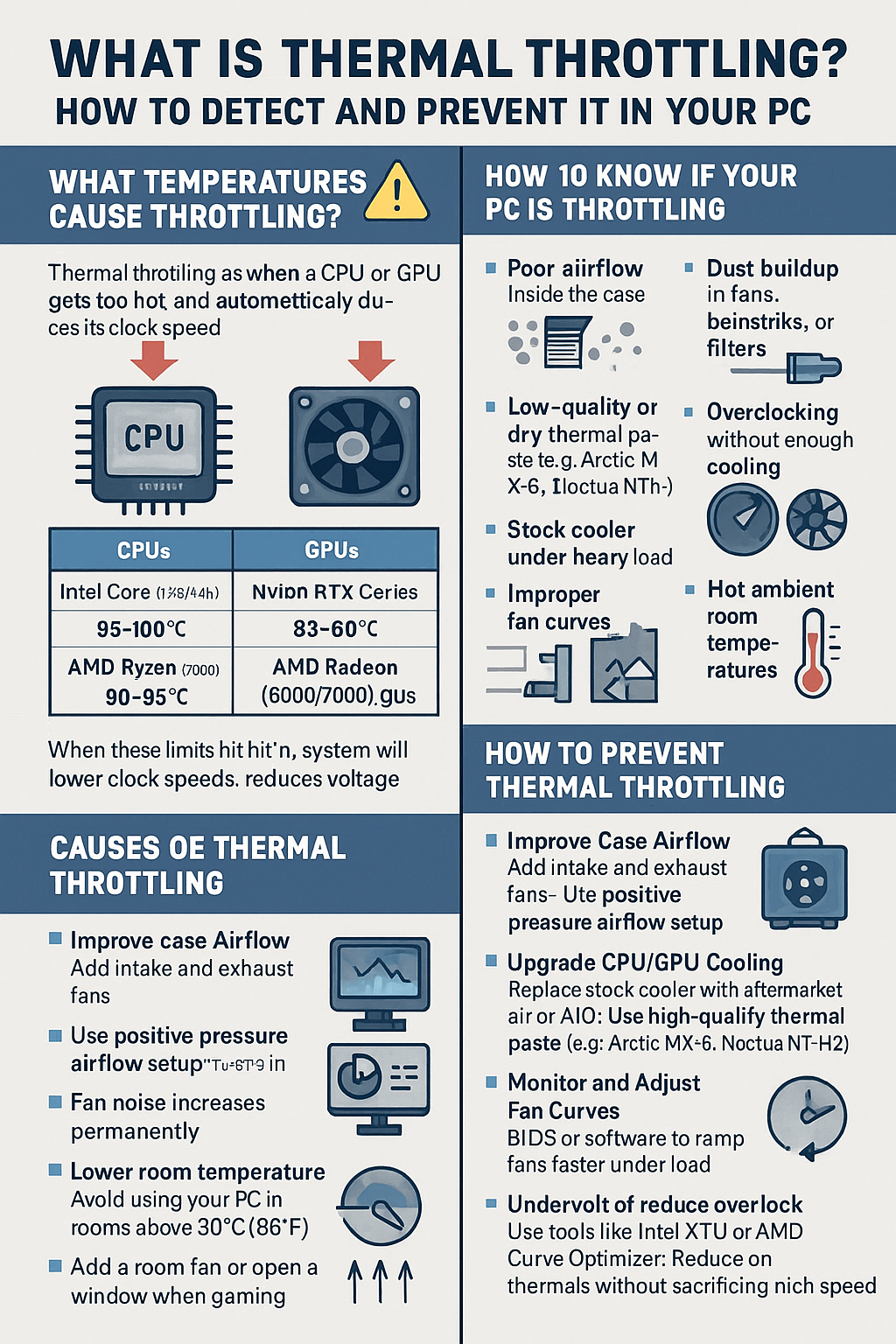Ever noticed your PC getting slower during long gaming or rendering sessions? You might be facing thermal throttling — a silent performance killer that occurs when your components get too hot.
In this article, you’ll learn what thermal throttling is, how to detect it, and — most importantly — how to prevent it from sabotaging your CPU or GPU performance.
What Is Thermal Throttling?
Thermal throttling happens when a component like your CPU or GPU gets too hot and automatically reduces its clock speed to cool down.
Why it happens:
- Protects hardware from overheating or permanent damage
- Kicks in when temperatures pass a preset thermal limit
- Common during long gaming, video rendering, or poor airflow
What Temperatures Cause Throttling?
CPU Throttling Thresholds:
| CPU Type | Throttle Point (Approx.) |
|---|---|
| Intel Core (13th/14th) | 95–100°C |
| AMD Ryzen (5000/7000) | 90–95°C |
GPU Throttling Thresholds:
| GPU Type | Throttle Point (Approx.) |
|---|---|
| NVIDIA RTX Series | 83–88°C |
| AMD Radeon (6000/7000) | 85–90°C |
Once these limits are hit, the system will automatically:
- Lower clock speeds
- Reduce voltage
- Drop performance (FPS, render speed, etc.)
How to Know If Your PC Is Throttling
1. Performance Drops Mid-Session
- Sudden FPS dips in games
- Slower rendering times
- General sluggishness after 20–30 min of use
2. High Temps in Monitoring Software
- Use HWMonitor, HWiNFO, or MSI Afterburner
- Watch “Thermal Limit” flags, clock speed drops, or package temps
3. Fan Noise Ramps Up Aggressively
- System sounds like a jet engine
- Fans stay at 100% but temps don’t drop
4. CPU Clock Speed Drops Under Load
- Ex: CPU rated for 4.5GHz runs at 3.2GHz under stress
Causes of Thermal Throttling
- Poor airflow inside the case
- Dust buildup in fans, heatsinks, or filters
- Low-quality or dry thermal paste
- Overclocking without enough cooling
- Stock cooler under heavy load
- Improper fan curves
- Hot ambient room temperatures
How to Prevent Thermal Throttling
✅ 1. Improve Case Airflow
- Add intake and exhaust fans
- Use positive pressure airflow setup
- Keep cables organized and out of airflow paths
✅ 2. Upgrade CPU/GPU Cooling
- Replace stock cooler with aftermarket air or AIO
- Use high-quality thermal paste (e.g., Arctic MX-6, Noctua NT-H2)
- Clean old paste and reapply every 1–2 years
✅ 3. Monitor and Adjust Fan Curves
- Use BIOS or software to ramp fans faster under load
- Set custom fan profiles for case and CPU fans
✅ 4. Lower Room Temperature
- Avoid using your PC in rooms above 30°C (86°F)
- Add a room fan or open a window when gaming for long hours
✅ 5. Undervolt or Reduce Overclock
- Use tools like Intel XTU or AMD Curve Optimizer
- Reduce voltage while keeping stable performance
- Easier on thermals without sacrificing much speed
What Happens If You Ignore Thermal Throttling?
❌ Long-term high temperatures degrade CPU and GPU lifespan
❌ You’ll lose FPS and productivity performance
❌ Fan noise increases permanently
❌ In worst cases, thermal shutdown or hardware failure can occur
Bonus Tip: Use a Bench Test for New Builds
Before sealing your new build inside a case:
- Test temps open-air
- Run Cinebench (CPU) or Unigine Heaven (GPU)
- Check if temps spike too fast — this can help identify bad mounting or paste issues early
Final Thoughts
Thermal throttling is a safety mechanism — but one you want to avoid triggering regularly. With proper cooling, airflow, and monitoring, you can ensure your PC runs at peak performance without risk of overheating.
Stay cool, stay fast. 😎🧊