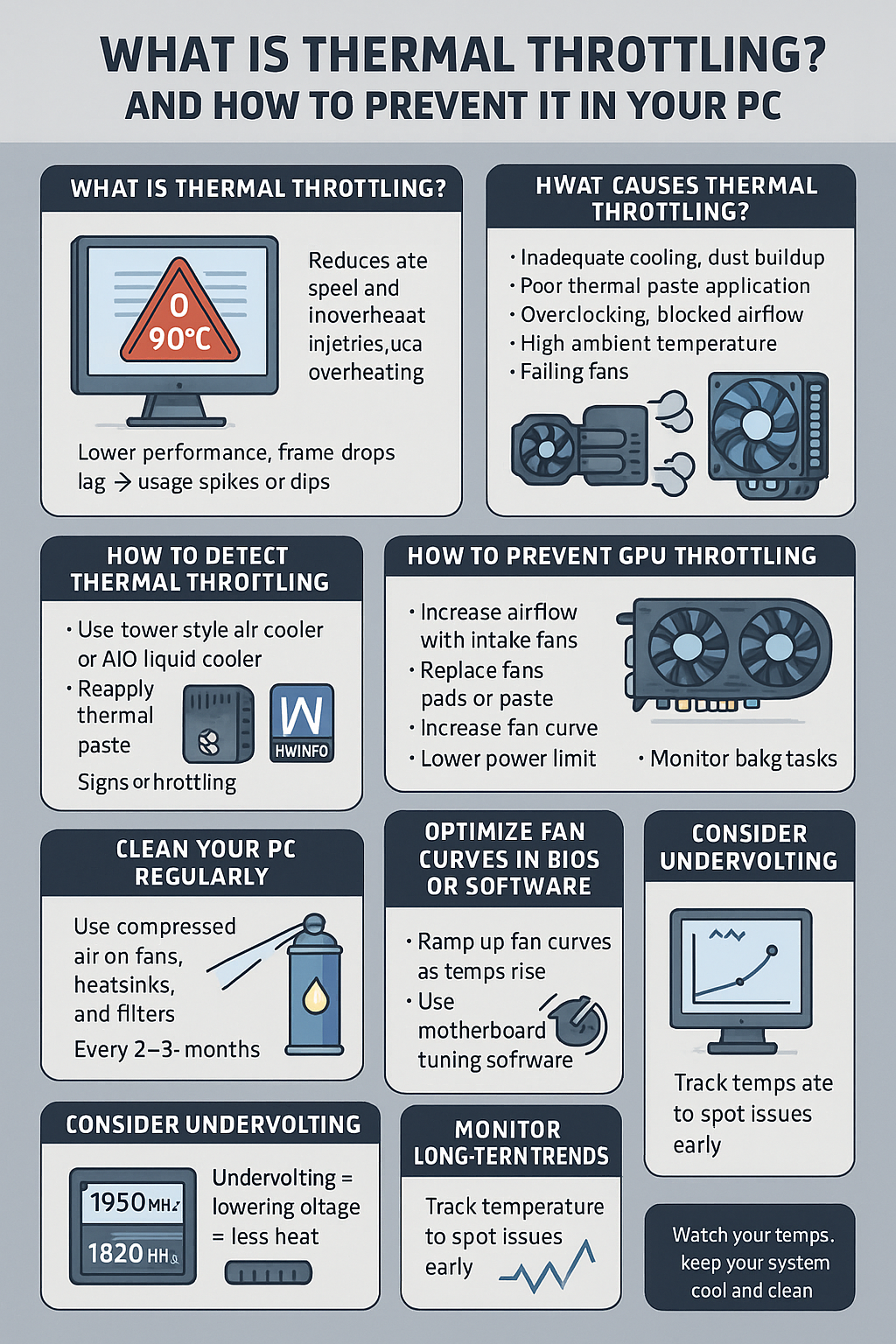If your PC suddenly slows down during gaming or heavy workloads, it might not be a software issue — it could be thermal throttling.
In this article, you’ll learn what thermal throttling is, how to detect it, and the steps you can take to prevent your system from overheating and losing performance.
1. What Is Thermal Throttling?
Thermal throttling is a safety mechanism where your CPU or GPU reduces its speed (clock frequency) to avoid overheating.
When a component reaches a critical temperature (usually around 90–100°C), the system automatically slows it down to reduce heat — resulting in:
- Lower performance
- Frame drops in games
- Lag during rendering or multitasking
- CPU/GPU usage spikes or dips
✅ It protects your hardware from damage, but at the cost of speed.
2. What Causes Thermal Throttling?
Common causes include:
- Inadequate cooling (stock cooler or weak airflow)
- Dust buildup on fans or heatsinks
- Poor thermal paste application
- Overclocking without proper cooling
- Blocked or restricted airflow in the case
- High ambient room temperature
- Failing fans or pump (in AIO coolers)
3. How to Detect Thermal Throttling
Use monitoring software:
🛠️ Recommended Tools
- HWMonitor – Temps, clocks, voltages
- HWiNFO64 – In-depth sensor data
- MSI Afterburner + RivaTuner – Overlay for temps and clocks
- Intel XTU / AMD Ryzen Master – Check thermal status
Signs of throttling:
- CPU or GPU hits 90–100°C
- Clock speed drops suddenly under load
- Usage dips while temps remain high
4. Throttling vs. Overheating vs. Crashing
| Symptom | Likely Cause |
|---|---|
| Slower performance | Thermal throttling |
| Sudden shutdown | Overheating safety trigger |
| Freeze/reboot | Power or temperature issue |
| Consistent lag | Sustained high temps affecting clocks |
Thermal throttling is your PC trying to protect itself — but it should be addressed quickly.
5. How to Prevent CPU Throttling
✅ Upgrade your CPU cooler:
- Use a tower-style air cooler with good TDP rating
- Use an AIO liquid cooler for better heat dissipation
- Reapply high-quality thermal paste every 1–2 years
✅ Improve airflow:
- Add intake and exhaust fans (aim for positive pressure)
- Clear cable clutter
- Keep the PC off the floor
✅ Enable XMP cautiously — some RAM overclocks can raise temps
✅ Monitor background tasks — CPU load may come from software, not heat
6. How to Prevent GPU Throttling
✅ Increase airflow around the GPU:
- Ensure at least one bottom or front intake fan
- Leave space between the GPU and PSU shroud
- Use vertical mount or GPU support bracket if airflow is restricted
✅ Replace thermal pads or paste (advanced users)
✅ Increase fan curve using MSI Afterburner
✅ Lower power limit slightly if needed to maintain safe temps
7. Clean Your PC Regularly
Dust is a major enemy of cooling efficiency.
🧹 Every 2–3 months:
- Use compressed air to clean fans, heatsinks, and filters
- Check if case fans or GPU fans are spinning properly
- Clean front and top intakes
Dust can raise temps by 10–20°C if ignored.
8. Optimize Fan Curves in BIOS or Software
Most motherboards and GPUs allow custom fan curves:
- Set fans to ramp up faster as temps rise
- Balance performance and noise
- Use motherboard software like ASUS Fan Xpert, Gigabyte Smart Fan, or MSI Dragon Center
You can also control fans via BIOS under “Q-Fan,” “Smart Fan,” or similar settings.
9. Consider Undervolting
Undervolting = lower voltage → less heat
✅ Especially effective on laptops and modern GPUs
✅ Reduces power consumption while maintaining performance
✅ Tools:
- Intel XTU (Intel CPUs)
- AMD Curve Optimizer (Ryzen 5000 and newer)
- MSI Afterburner (GPUs)
Undervolting helps stay below the throttling threshold — ideal for quiet, cool builds.
10. Monitor Long-Term Trends
Track temps weekly or monthly to spot thermal issues early.
✅ Use tools like:
- HWiNFO logging
- OCCT monitoring graphs
- CAM by NZXT or Corsair iCUE if you use their coolers
🧠 Knowing your “normal” temps helps identify when something changes — like a fan dying, or dust clogging your cooler.
Final Thoughts
Thermal throttling is a warning sign, not a disaster — and often easy to fix with proper cooling, cleaning, or software tweaks.
✅ Watch your temps regularly
✅ Keep your PC dust-free
✅ Upgrade cooling if needed
✅ Don’t ignore performance drops
With a little attention, you’ll ensure your system runs cool, fast, and stable — even under heavy load.