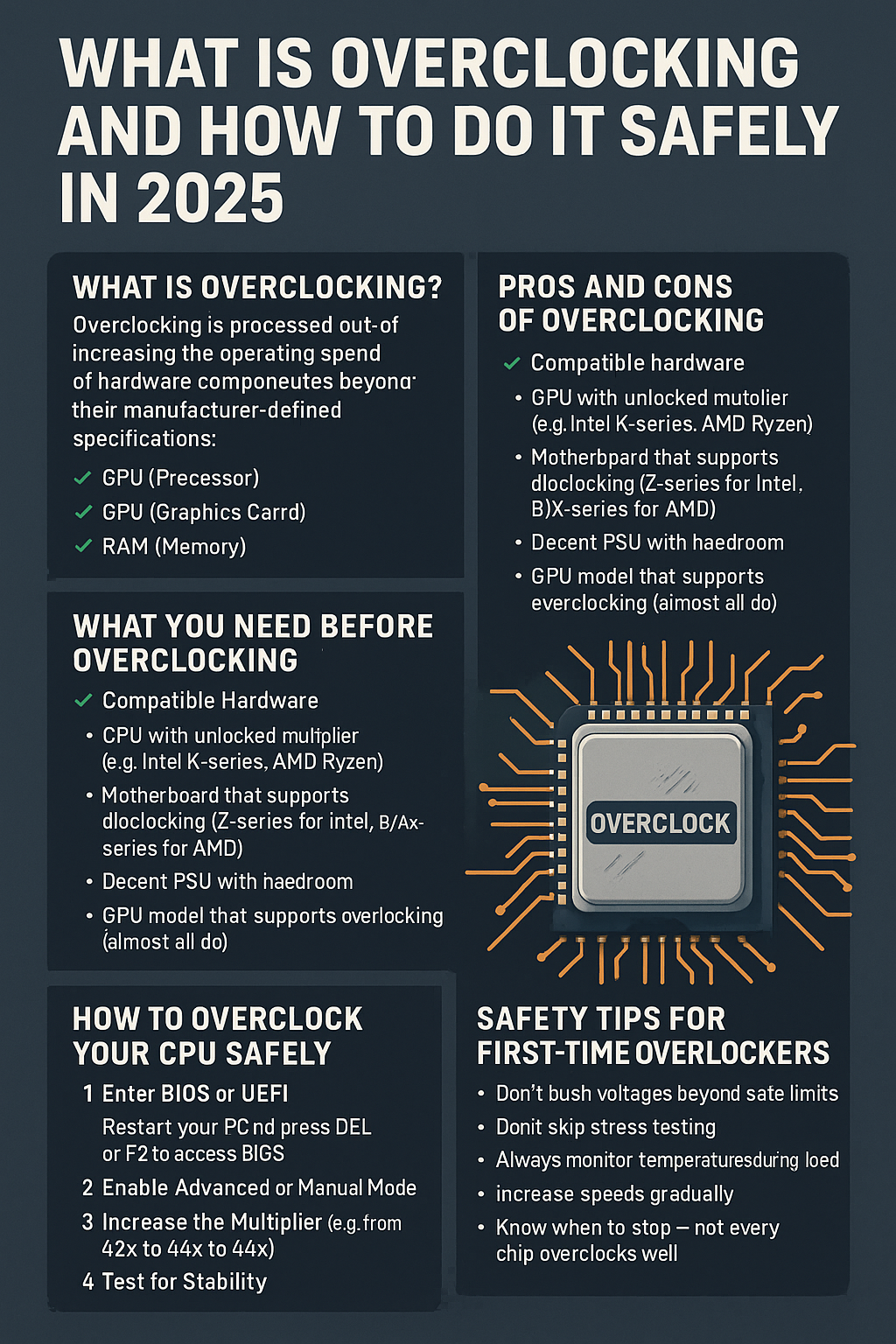If you’ve ever wanted to squeeze extra performance out of your PC without spending more money, you’ve probably heard of overclocking. Whether you’re a gamer, content creator, or hardware enthusiast, overclocking can push your CPU, GPU, and RAM beyond their stock limits.
But how do you overclock safely in 2025? In this guide, we’ll explain what overclocking is, the benefits, the risks, and how to do it step by step without damaging your components.
What Is Overclocking?
Overclocking is the process of increasing the operating speed of a hardware component beyond its manufacturer-defined specifications.
You can overclock:
- CPU (Processor)
- GPU (Graphics Card)
- RAM (Memory)
By increasing clock speeds and voltages, the component performs more calculations per second, resulting in better performance — especially in demanding tasks like gaming or video rendering.
Pros and Cons of Overclocking
✅ Pros:
- Improved performance in games, rendering, simulations
- Extended lifespan of older hardware
- Can delay the need for an upgrade
- Free performance gain (no hardware cost)
❌ Cons:
- Increased heat and power consumption
- Reduced lifespan if done improperly
- Can void warranties (depends on manufacturer)
- Risk of system instability or crashes
What You Need Before Overclocking
Before you start, make sure you have:
1. Compatible Hardware
- CPU with unlocked multiplier (e.g., Intel K-series, AMD Ryzen)
- Motherboard that supports overclocking (Z-series for Intel, B/X-series for AMD)
- Decent PSU with headroom
- GPU model that supports overclocking (almost all do)
2. Reliable Cooling
- Aftermarket air cooler or liquid AIO recommended for CPUs
- Good case airflow
- Monitor temps with software like HWMonitor or Core Temp
3. Benchmarking Tools
- Cinebench (CPU)
- 3DMark (GPU)
- AIDA64 or OCCT (stress testing)
- CPU-Z, GPU-Z (hardware monitoring)
How to Overclock Your CPU Safely
Step 1: Enter BIOS or UEFI
Restart your PC and press DEL or F2 to access BIOS.
Step 2: Enable Advanced or Manual Mode
Switch from “Auto” to “Manual” or “Advanced” mode to control clock multipliers and voltages.
Step 3: Increase the Multiplier
- Find CPU ratio/multiplier setting
- Increase it by small increments (e.g., from 42x to 44x)
Each step represents a small MHz increase (usually 100–200MHz).
Step 4: Test for Stability
Use a stress test (Cinebench, Prime95) for at least 10–15 minutes.
If stable, move to the next step. If not, reduce multiplier or increase voltage slightly.
Step 5: Adjust Voltage (Vcore)
Increase in tiny increments (0.01V) if instability occurs, but stay under 1.35–1.40V for long-term safety (varies by CPU).
Monitor temperatures! Keep CPU under 85°C during stress tests.
Step 6: Repeat and Tune
Continue until:
- You reach a stable performance gain
- Temps and voltages remain safe
- System passes all stress tests
How to Overclock Your GPU
Step 1: Use Software
Download overclocking tools like:
- MSI Afterburner (most popular)
- EVGA Precision X1
- AMD Adrenalin Software
Step 2: Increase Clock Speeds Gradually
- Start by raising Core Clock by +50MHz
- Then Memory Clock by +100MHz
- Apply and test in-game or with 3DMark
Step 3: Run Benchmarks
Look for artifacts (screen glitches) or crashes. If stable, increase clocks further in small steps.
Step 4: Adjust Fan Curve
Higher clocks = more heat. Use a custom fan curve to increase cooling under load.
Don’t exceed 85°C on most GPUs.
How to Overclock RAM (XMP/EXPO Profiles)
Most RAM modules support automatic overclocking through pre-set profiles.
Step 1: Enter BIOS
Find the XMP (Intel) or EXPO (AMD) profile setting.
Step 2: Enable Profile
Select your RAM’s rated speed (e.g., 3200MHz, 6000MHz). Save and exit.
Step 3: Manual Tuning (Advanced)
You can manually adjust:
- Frequency
- CAS Latency (CL)
- Voltage
But this is for experienced users only — XMP/EXPO is safe and effective for most.
What to Watch Out For
- Blue screens, system reboots, or freezes are signs of instability
- High temperatures mean you need better cooling or lower voltage
- Artifacting or tearing in games means GPU overclock is unstable
- Always save your BIOS profile before making changes
Safety Tips for First-Time Overclockers
- Don’t push voltages beyond safe limits
- Don’t skip stress testing
- Always monitor temperatures during load
- Increase speeds gradually
- Know when to stop — not every chip overclocks well
When Is Overclocking Worth It?
Great use cases:
- Getting more out of a mid-range CPU/GPU
- Pushing performance in competitive gaming
- Extending an older system’s usability
- Enthusiast tweaking and benchmarking
Not ideal for:
- Small form factor PCs with limited airflow
- Laptops (unless factory-enabled)
- Users unfamiliar with BIOS or monitoring tools
Final Thoughts
Overclocking in 2025 is easier and safer than ever, thanks to modern motherboards, software, and cooling technology. But it still requires patience, attention to detail, and respect for your hardware’s limits.
If done right, overclocking can deliver a free boost in performance that makes your PC faster, more responsive, and more capable — without spending a dime.