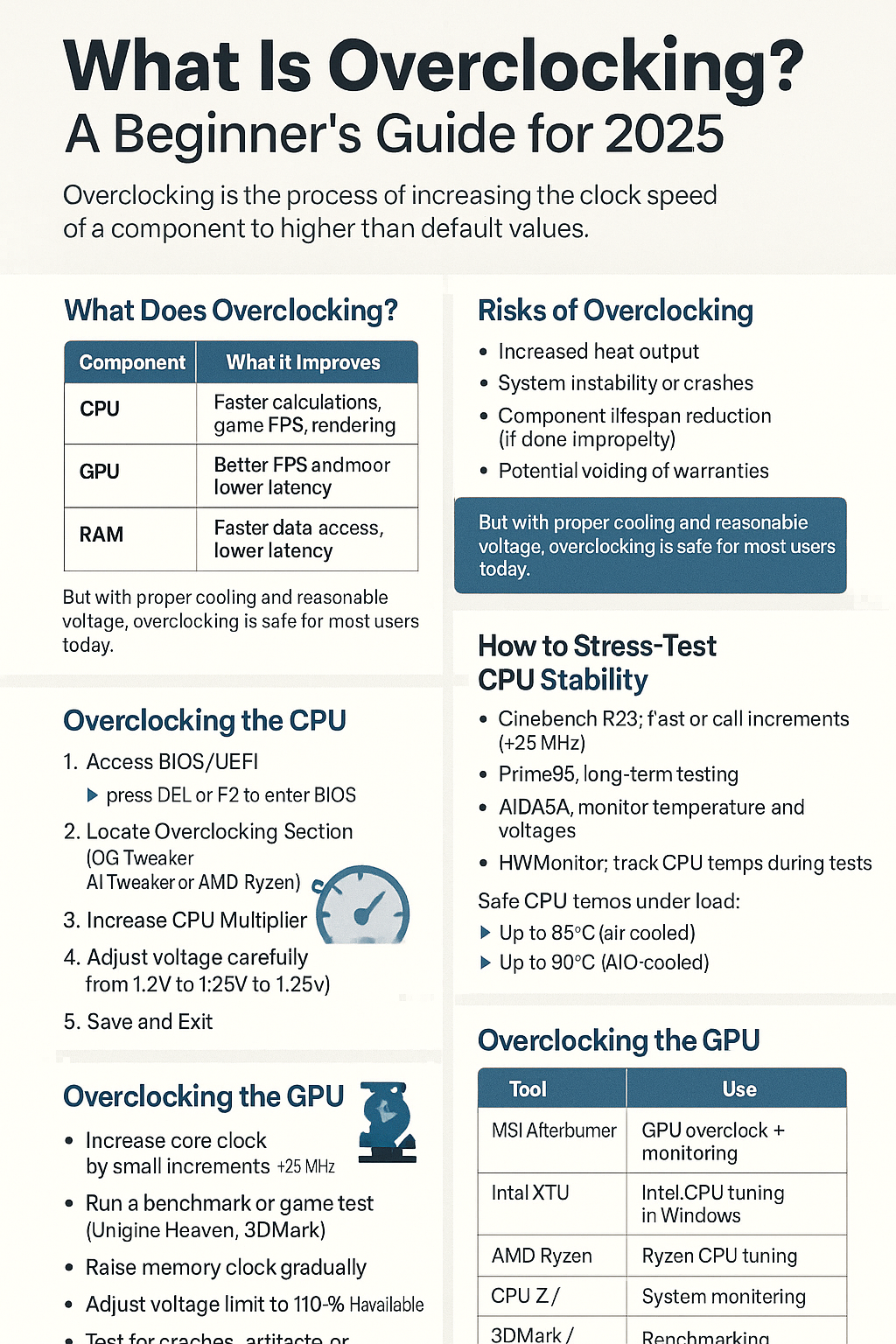Overclocking is a way to push your hardware beyond its factory settings to unlock higher performance — especially for gaming, content creation, and benchmarking. But it also comes with risks like overheating and system instability.
In this beginner-friendly guide, you’ll learn what overclocking is, how it works, and how to do it safely in 2025.
What Does Overclocking Mean?
Overclocking is the process of increasing the clock speed of a component — usually the CPU, GPU, or RAM — to make it perform faster than its default specification.
Think of it as making your hardware “run faster” by tweaking its settings.
What Can You Overclock?
| Component | What It Improves | Difficulty |
|---|---|---|
| CPU | Faster calculations, game FPS, rendering | Medium–Hard |
| GPU | Better FPS and smoother graphics | Easy–Medium |
| RAM | Faster data access, lower latency | Easy (via XMP) |
Is Overclocking Still Relevant in 2025?
Yes — but with some notes:
- CPUs and GPUs now come with dynamic boost technologies (like Intel Turbo Boost, AMD Precision Boost), so you already get some performance headroom by default.
- Manual overclocking still helps in:
- Competitive gaming
- Heavy multitasking
- Creative workloads
- Benchmarking and bragging rights
Risks of Overclocking
- Increased heat output
- System instability or crashes
- Component lifespan reduction (if done improperly)
- Potential voiding of warranties
But with proper cooling and reasonable voltage, overclocking is safe for most users today.
What You Need Before Overclocking
✅ Recommended:
- A CPU/motherboard/GPU that supports overclocking
- High-quality cooling solution (air or liquid)
- Unlocked CPU (Intel “K” series or AMD Ryzen)
- BIOS access for CPU/RAM overclocking
- Monitoring software (see list below)
Overclocking the CPU
1. Access BIOS/UEFI
Restart your PC and press DEL or F2 to enter BIOS.
2. Locate Overclocking Section
Usually called:
- “OC Tweaker”
- “AI Tweaker”
- “Advanced Frequency Settings”
3. Increase CPU Multiplier
Start by bumping the CPU multiplier (e.g., 40x → 42x for 4.2GHz).
4. Adjust Voltage Carefully
Only increase voltage slightly (e.g., from 1.2V to 1.25V). Higher voltage = more heat.
5. Save and Exit
Boot into Windows and test stability.
How to Stress-Test CPU Stability
Use tools like:
- Cinebench R23 – Fast performance check
- Prime95 – Long-term stress testing
- AIDA64 – Monitors temperature and voltages
- HWMonitor – Tracks CPU temps during tests
Safe CPU temps under load:
- Up to 85°C (air-cooled)
- Up to 90°C (AIO-cooled)
Overclocking the GPU
Tools You’ll Need:
- MSI Afterburner (most popular)
- EVGA Precision X1, ASUS GPU Tweak (brand-specific)
- GPU-Z (monitoring)
Steps:
- Increase core clock by small increments (+25 MHz)
- Run a benchmark or game test (e.g., Unigine Heaven, 3DMark)
- Raise memory clock gradually
- Adjust power limit to 110–120% if available
- Test for crashes, artifacts, or black screens
Overclocking RAM (Easiest)
XMP or EXPO Profiles:
- Go to BIOS
- Enable XMP (Intel) or EXPO (AMD) profile
- It automatically sets your RAM to its advertised speed and timings
Manual RAM Tuning:
For advanced users:
- Adjust frequency, timings, and voltage
- Use MemTest86 to validate stability
Undervolting: A Safe Alternative
Not quite overclocking — but undervolting is the process of reducing voltage while maintaining performance.
Benefits:
- Lower temps
- Quieter operation
- Improved power efficiency
Ideal for laptops, HTPCs, and GPU tuning.
Safety Tips for Overclocking
✅ Increase settings gradually, not all at once
✅ Monitor temps and voltages during stress tests
✅ Use quality PSUs and coolers
✅ Benchmark before and after to see actual gains
✅ Be ready to reset BIOS if system doesn’t boot
Popular Overclocking Software in 2025
| Tool | Use |
|---|---|
| MSI Afterburner | GPU overclock + monitoring |
| Intel XTU | Intel CPU tuning in Windows |
| AMD Ryzen Master | Ryzen CPU tuning |
| CPU-Z / HWMonitor | System monitoring |
| 3DMark / Cinebench | Benchmarking |
When to Overclock (And When Not To)
Overclock if:
- You have adequate cooling
- You want more FPS in GPU-limited games
- You do video rendering or encoding
- You enjoy hardware tuning
Avoid if:
- You’re using a stock cooler
- You have a non-K or locked CPU
- You’re building a low-power or silent system
Final Thoughts
Overclocking can bring real performance gains — especially for enthusiasts and gamers. In 2025, it’s safer and more accessible than ever, thanks to intelligent motherboards, detailed monitoring tools, and better cooling options.
Take your time, test everything, and enjoy the process. With care and patience, overclocking can turn your good PC into a great one.