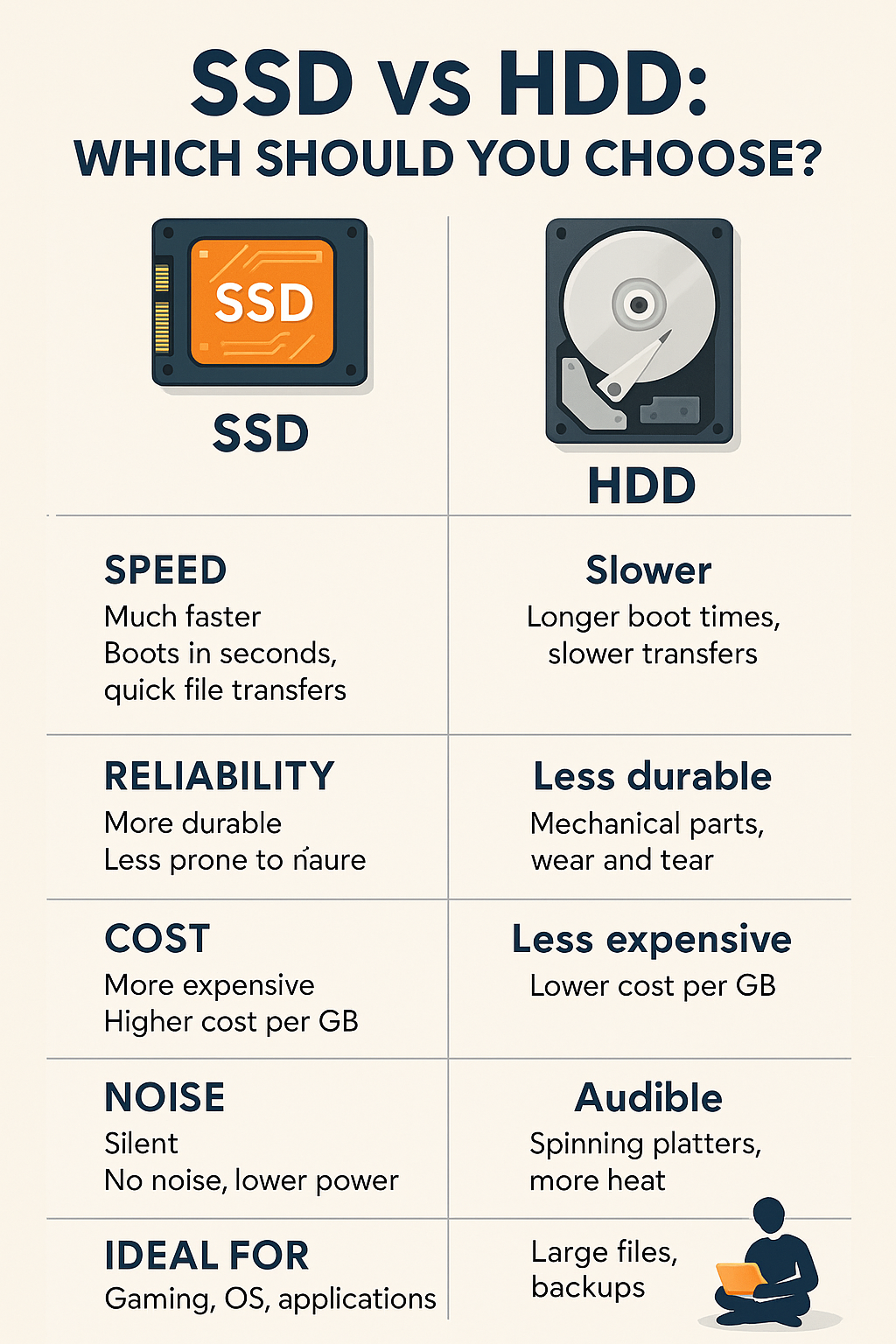When building or upgrading a computer, one of the most important decisions you’ll make is choosing between SSD (Solid State Drive) and HDD (Hard Disk Drive) for your storage. These two types of drives differ significantly in speed, cost, durability, and ideal use cases.
In this guide, we’ll break down the differences, help you understand the pros and cons of each, and show you how to choose the best storage setup for your needs in 2025.
What Is an SSD?
An SSD is a storage device that uses flash memory to store data, similar to a USB drive. It has no moving parts, which makes it much faster and more durable than traditional hard drives.
Types of SSDs:
- SATA SSD: Uses the SATA interface. Faster than HDDs but limited compared to newer SSDs.
- NVMe SSD: Connects via PCIe (usually M.2). Extremely fast and ideal for gaming, video editing, and operating systems.
What Is an HDD?
An HDD is a traditional storage device that stores data on spinning magnetic disks. It uses a mechanical arm to read and write data, which makes it slower and more prone to wear and tear over time.
Despite being slower, HDDs are still widely used because of their large capacity and lower price per gigabyte.
Speed Comparison: SSD vs HDD
Boot and Load Times
- SSD: Boots your operating system in 10–15 seconds or less.
- HDD: Takes 30 seconds or more to boot the same system.
File Transfers
- SSD (SATA): 500–600 MB/s read/write speeds.
- SSD (NVMe Gen 4): Up to 7,000 MB/s or more.
- HDD: Typically 80–160 MB/s.
Verdict:
SSDs are dramatically faster than HDDs in all tasks — from booting, loading games, opening programs, and transferring files.
Reliability and Durability
SSD
- No moving parts = less chance of physical failure
- Better suited for laptops or portable builds
- Resistant to shock, drops, and vibration
HDD
- Has spinning platters and moving heads
- Sensitive to movement or impact
- More likely to fail from mechanical issues
Verdict:
SSDs are far more durable, especially in mobile environments.
Capacity and Cost
HDDs
- Cheaper per gigabyte
- Ideal for storing large files (movies, backups)
- Common sizes: 1TB, 2TB, 4TB, 6TB+
SSDs
- More expensive, especially at higher capacities
- Best for OS, games, and active software
- Common sizes: 500GB, 1TB, 2TB
| Storage Type | 1TB Price (Approx.) | Use Case |
|---|---|---|
| HDD | $30–$50 | Archival, backups |
| SATA SSD | $50–$80 | OS, light gaming |
| NVMe SSD | $80–$130+ | High-speed access, pro use |
Verdict:
If you need lots of cheap storage, go for HDDs. For speed, choose SSDs.
Noise and Power Consumption
SSD
- Completely silent
- Uses less power
- Generates less heat
HDD
- Audible spinning and clicking
- Consumes more energy
- Produces more heat
Verdict:
SSDs are superior in noise-sensitive or low-power systems.
Lifespan and Wear
There’s a myth that SSDs wear out quickly, but in reality:
- Modern SSDs last over a decade in typical use.
- Wear-leveling technology extends SSD lifespan.
- HDDs fail more often due to physical damage than wear.
Most SSDs today offer at least 600 TBW (terabytes written), which is plenty for everyday users.
Ideal Use Cases: SSD, HDD, or Both?
| Usage Scenario | Best Option |
|---|---|
| Boot drive for OS | SSD (NVMe preferred) |
| Gaming | SSD (NVMe or SATA) |
| Video editing, large projects | SSD (for speed) + HDD (for storage) |
| General data storage | HDD |
| Laptop or portable PC | SSD only |
| Budget build | Small SSD + large HDD |
Best of Both Worlds: Hybrid Setup
Many builders use a hybrid storage setup:
- SSD (256GB–1TB) for OS, apps, and games
- HDD (1TB–4TB+) for media, downloads, and backups
This combo gives you the speed of SSDs and the storage space of HDDs — without overspending.
Summary: Which One Should You Choose?
If you’re building a PC in 2025, here’s the takeaway:
- Use an SSD for anything that benefits from speed (OS, games, programs).
- Add an HDD if you need cheap, high-capacity storage (videos, backups).
- If your budget allows, choose a PCIe 4.0 or PCIe 5.0 NVMe SSD for top performance.
In short: for a fast, quiet, and reliable PC — SSD is a must. HDDs still have a place, but only as secondary storage.