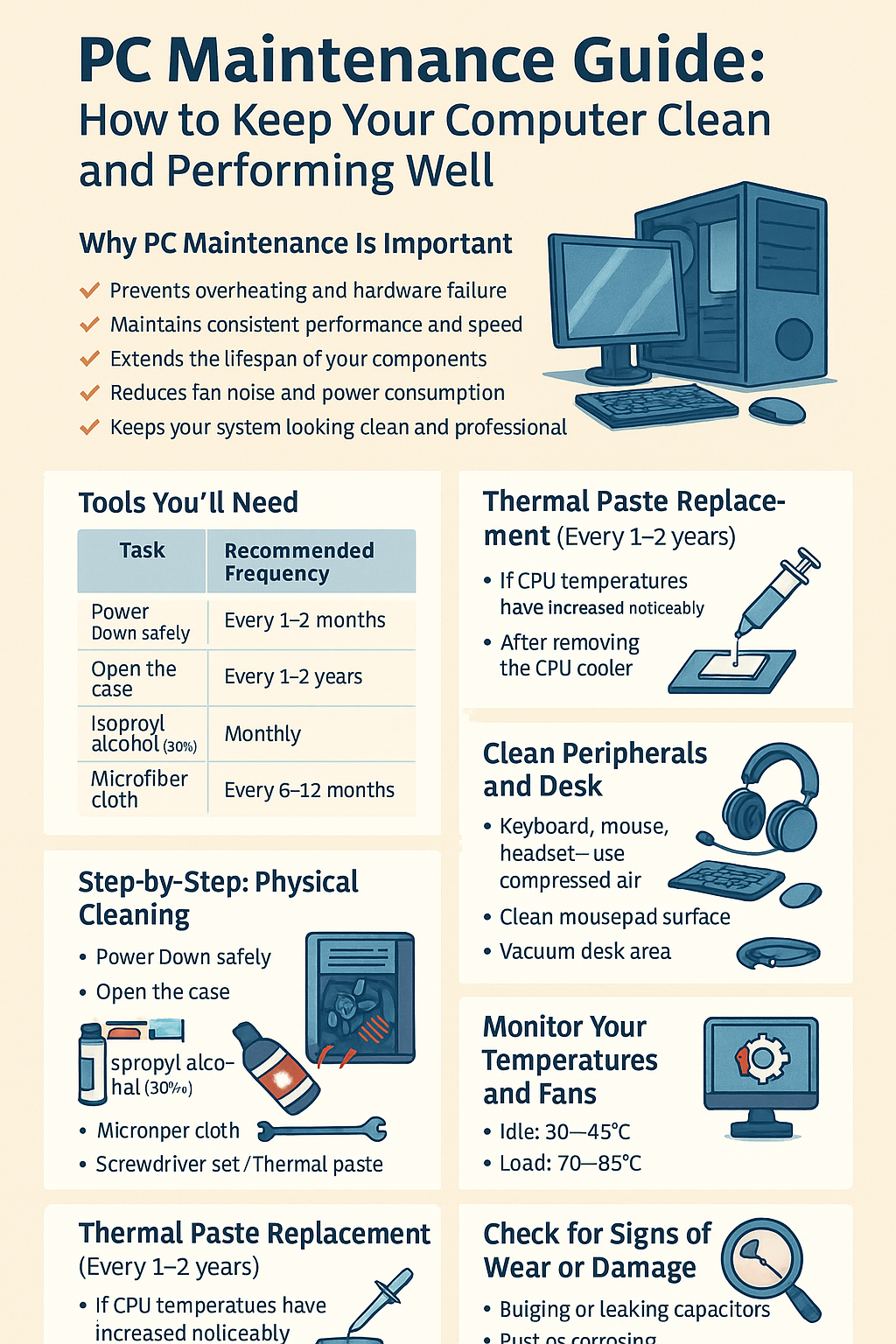Building your PC is just the beginning — keeping it clean and well-maintained is essential for long-term performance, stability, and lifespan. Dust, outdated software, and thermal paste degradation can cause overheating, crashes, and slowdowns.
This 2025 maintenance guide walks you through how to keep your PC in top shape, both physically and digitally.
Why PC Maintenance Is Important
✅ Prevents overheating and hardware failure
✅ Maintains consistent performance and speed
✅ Extends the lifespan of your components
✅ Reduces fan noise and power consumption
✅ Keeps your system looking clean and professional
1. How Often Should You Clean Your PC?
| Task | Recommended Frequency |
|---|---|
| Dust cleaning (fans, filters) | Every 1–2 months |
| Thermal paste replacement | Every 1–2 years |
| Software and driver updates | Monthly |
| Internal hardware check | Every 6–12 months |
| Full cable/airflow refresh | Yearly |
Your environment matters — if you have pets or live in a dusty area, increase cleaning frequency.
2. Tools You’ll Need
| Tool | Purpose |
|---|---|
| Compressed air | Dust removal (non-contact) |
| Soft brush | Clean fan blades and heatsinks |
| Isopropyl alcohol (90%+) | Clean thermal paste |
| Microfiber cloth | Wipe surfaces and components |
| Screwdriver set | Open case and remove parts |
| Thermal paste | Reapply to CPU (and GPU if needed) |
3. Step-by-Step: Physical Cleaning
🔹 a. Power Down Safely
- Turn off your PC and unplug it
- Press the power button once to drain residual energy
🔹 b. Open the Case
- Remove side panels
- Take note of dust buildup around:
- Intake and exhaust fans
- CPU cooler and GPU
- PSU area
- Motherboard heatsinks
🔹 c. Dust Removal
- Use compressed air from a distance (short bursts)
- Hold fans with your finger to prevent spinning
- Brush stubborn buildup with a soft brush
- Clean air filters and reinstall them
🔹 d. Cable Refresh (Optional)
- Reroute cables for better airflow
- Remove unused or tangled cables
- Use new zip ties or Velcro straps
4. Thermal Paste Replacement (Every 1–2 Years)
When to Replace:
- If CPU temperatures have increased noticeably
- After removing the CPU cooler
How to Do It:
- Remove cooler carefully
- Clean old paste with alcohol and microfiber
- Apply a pea-sized dot in the center of the CPU
- Reinstall the cooler evenly
5. Clean Peripherals and Desk
- Wipe down your keyboard, mouse, and headset
- Use compressed air to clean under keycaps
- Clean mousepad surface
- Vacuum your desk area and under the PC case
6. Monitor Your Temperatures and Fans
Use software like:
- HWMonitor / HWiNFO – Live temps and voltages
- MSI Afterburner – GPU temps and fan control
- Corsair iCUE / NZXT CAM – AIO and fan control
- BIOS – Basic fan curves and thermal alerts
Ideal CPU temps:
- Idle: 30–45°C
- Load: 70–85°C
7. Software Maintenance Tips
🔹 Keep Drivers Up to Date
Use:
- GeForce Experience / AMD Software for GPU
- Windows Update for basic drivers
- Manufacturer websites for chipset, LAN, audio drivers
🔹 Uninstall Unused Programs
- Use Revo Uninstaller for a deep clean
- Clear out bloatware and trial software
🔹 Clean Storage
- Delete unused files and large downloads
- Use Storage Sense in Windows 11
- Run Disk Cleanup or use CCleaner for temporary files
🔹 Update BIOS (Optional)
- Only if you’re facing compatibility or stability issues
- Follow manufacturer instructions carefully
8. Backup Your Data
Set up automatic backups:
| Backup Tool | Method |
|---|---|
| Windows Backup | Built-in backup tool |
| Macrium Reflect | Full disk cloning |
| Google Drive / OneDrive | Cloud backups |
| External SSD/HDD | Manual or scheduled |
9. Check for Signs of Wear or Damage
Look for:
- Bulging or leaking capacitors
- Rust or corrosion (especially near fans)
- Worn-out thermal pads
- Loose or damaged connectors
If anything looks suspicious, replace the part or consult a technician.
Final Thoughts
Maintaining your PC regularly ensures optimal performance, quiet operation, and a longer lifespan for your components. A clean PC is a healthy PC — and your future self will thank you every time your system runs smoothly.
Set a monthly reminder, keep a few basic tools nearby, and give your setup the attention it deserves.