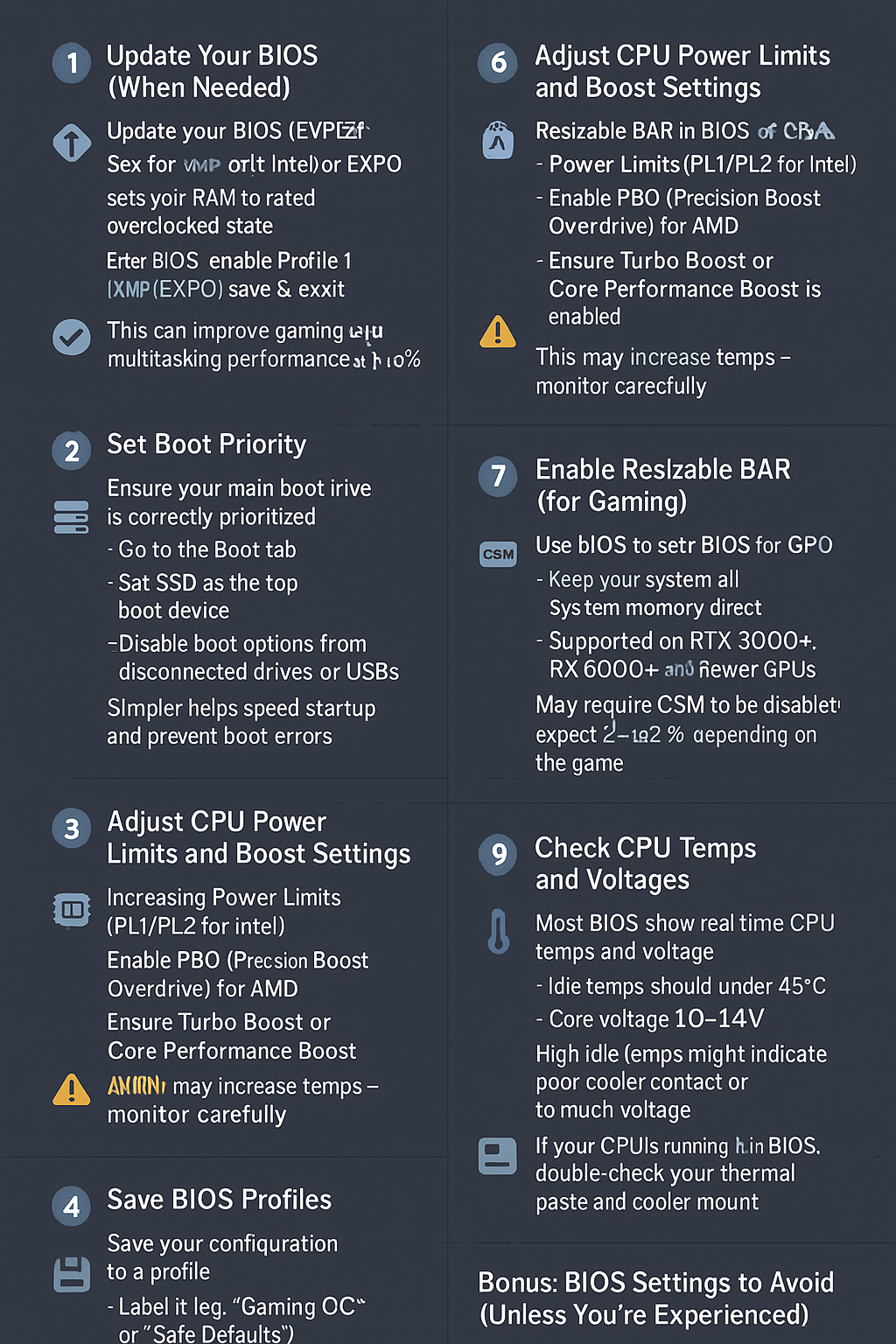The BIOS (or UEFI) is the hidden brain of your motherboard — and configuring it correctly can unlock better performance, lower temperatures, and even increased system stability.
In this guide, you’ll learn how to safely optimize your BIOS settings, whether you’re building a new PC or fine-tuning an existing one.
What Is the BIOS/UEFI?
BIOS (Basic Input Output System) or UEFI (its modern version) is firmware stored on your motherboard. It initializes your hardware before the operating system loads and provides system-level settings.
Access it by pressing DEL, F2, or F10 right after powering on your PC.
1. Update Your BIOS (When Needed)
Updating the BIOS can:
✅ Add support for new CPUs
✅ Fix bugs and instability
✅ Improve memory compatibility
✅ Add new features (e.g., Resizable BAR, XMP tuning)
💡 Only update BIOS if needed, especially on a stable system.
How to update:
- Visit your motherboard’s official website
- Download the latest BIOS version for your exact model
- Use the built-in tool (e.g., EZ Flash, Q-Flash, or BIOS Flashback)
Always follow instructions exactly to avoid bricking your board.
2. Enable XMP (or EXPO for AMD)
Out of the box, your RAM may run slower than advertised.
✅ Enabling XMP (Intel) or EXPO (AMD) sets your RAM to its rated speed, timings, and voltage.
Steps:
- Enter BIOS
- Locate the XMP/EXPO setting (usually on the main page or under memory settings)
- Enable Profile 1
- Save and exit
💡 This alone can improve gaming and multitasking performance by 10–20%.
3. Set Boot Priority
You should ensure your main boot drive is correctly prioritized.
- Go to the Boot tab
- Set your SSD (with Windows) as the top boot device
- Disable boot options from disconnected drives or USBs
This helps speed up startup and prevents boot errors.
4. Disable Unused Onboard Devices
Turn off features you don’t use to reduce power draw and clutter:
- Serial/COM ports
- Parallel ports
- Onboard audio (if using an external DAC or sound card)
- Wi-Fi/Bluetooth (if not needed)
- SATA controllers with no drives attached
This won’t dramatically boost performance, but it streamlines your system.
5. Adjust CPU Power Limits and Boost Settings
Modern BIOS allows fine-tuning of CPU behavior. For better performance:
- Increase Power Limits (PL1/PL2 for Intel)
- Enable PBO (Precision Boost Overdrive) for AMD
- Ensure Turbo Boost or Core Performance Boost is enabled
⚠️ This may increase temps — monitor carefully.
6. Enable Resizable BAR (for Gaming)
Resizable BAR (Base Address Register) allows your GPU to access all of your system memory directly — improving performance in modern games.
- Enable it in BIOS (often under “Advanced” > PCIe or GPU settings)
- Supported on RTX 3000+, RX 6000+, and newer GPUs
- May require CSM (Compatibility Support Module) to be disabled
Expect 2–12% performance gains depending on the game.
7. Disable CSM for Fast Booting and Compatibility
CSM (Compatibility Support Module) allows legacy boot options, but it slows things down and may conflict with modern features like Secure Boot and Resizable BAR.
- Disable CSM if you’re using UEFI boot and a modern OS
- Ensures support for faster boot and newer GPUs
Just make sure your Windows drive is formatted as GPT, not MBR.
8. Enable Smart Fan Control or Fan Curves
Use your BIOS to set custom fan speeds:
- Keeps your system quiet when idle
- Boosts cooling under load
- Prolongs fan lifespan
Most BIOS interfaces include “Fan Tuning” or “Q-Fan Control” tools to auto-adjust curves or let you customize them manually.
9. Check CPU Temps and Voltages
Most BIOS show real-time CPU temps and voltage on the main page.
- Idle temps should be under 45°C
- Core voltage (Vcore) should range between 1.0–1.4V
- High idle temps might indicate poor cooler contact or too much voltage
If your CPU is running hot in BIOS, double-check your thermal paste and cooler mount.
10. Save BIOS Profiles
Once you’ve fine-tuned your BIOS settings:
✅ Save your configuration to a profile
✅ Label it (e.g., “Gaming OC” or “Safe Defaults”)
✅ Store profiles on USB drives if possible
If something goes wrong, you can easily restore your settings without starting over.
Bonus: BIOS Settings to Avoid (Unless You’re Experienced)
❌ Manual RAM timings — can cause instability
❌ Disabling voltage protections
❌ Manual BCLK overclocking — rarely worth it
❌ Extreme overvolting (for OC) without cooling
❌ Undervolting with aggressive limits
Always test changes gradually and monitor your system afterward.
Final Thoughts
Your BIOS is more powerful than ever — and optimizing it doesn’t require you to be an expert.
✅ Start with safe settings like XMP, boot order, and fan control
✅ Only tweak voltage and power limits after research
✅ Back up your BIOS profiles
✅ Don’t forget to update BIOS when needed
These changes can help you get faster load times, cooler temps, and more stability — all for free.