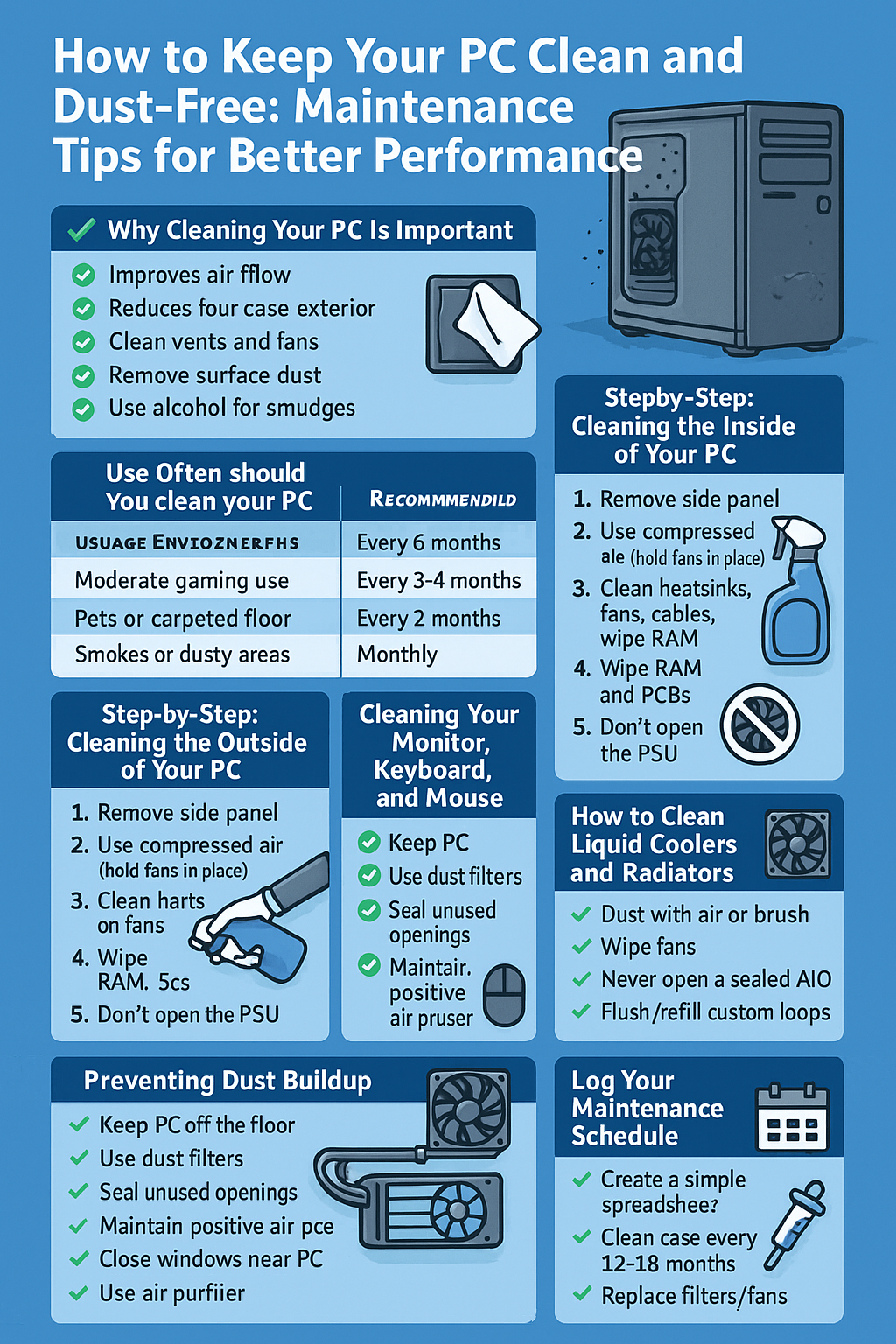Your PC needs more than just software updates — it also needs physical cleaning to stay healthy. Dust and debris can reduce airflow, raise temperatures, and eventually damage your components.
In this guide, you’ll learn how to clean your PC properly, how often to do it, and which tools and techniques are safest for each part of your setup.
1. Why Cleaning Your PC Is Important
✅ Improves airflow
✅ Reduces heat buildup
✅ Prevents fan noise
✅ Extends hardware lifespan
✅ Reduces the risk of failure or throttling
Dust acts like insulation — trapping heat where it shouldn’t be. That can lower performance and even cause crashes or shutdowns.
2. How Often Should You Clean Your PC?
| Usage Environment | Recommended Cleaning Frequency |
|---|---|
| Clean room, light usage | Every 6 months |
| Moderate gaming use | Every 3–4 months |
| Pets or carpeted floor | Every 2 months |
| Smokers or dusty areas | Monthly |
💡 You don’t need to fully disassemble your PC each time — light surface cleaning goes a long way.
3. Tools You’ll Need
🧰 Gather the following before you begin:
- Compressed air canister or electric air duster
- Microfiber cloth
- Soft anti-static brush
- Cotton swabs
- Isopropyl alcohol (at least 90%)
- Screwdriver (for side panel or fan removal)
- Anti-static wrist strap (optional but recommended)
⚠️ Avoid using a vacuum cleaner — it can generate static and damage components.
4. Step-by-Step: Cleaning the Outside of Your PC
- Power off and unplug your PC
- Wipe down the case exterior with a microfiber cloth
- Clean around USB ports and buttons
- Remove surface dust from vents and fans using compressed air
- Use alcohol on a cloth to remove smudges
Don’t spray anything directly on the case — apply to the cloth first.
5. Step-by-Step: Cleaning the Inside of Your PC
- Remove the side panel(s)
- Ground yourself or wear an anti-static strap
- Use short bursts of compressed air to remove dust from:
- Fans (case, CPU, GPU, PSU)
- Heatsinks and radiators
- Motherboard and PCIe slots
- RAM sticks and GPU surface
- Power supply grill (don’t open the PSU!)
- Hold fan blades in place while blowing air — prevents damage
- Use a soft brush for stubborn dust on crevices
- Wipe cable areas with a cloth or swab if needed
Let everything settle for a few minutes before powering back on.
6. Cleaning Your Monitor, Keyboard, and Mouse
Monitor:
- Turn off and unplug
- Wipe with a dry microfiber cloth
- Use screen-safe cleaner for smudges (or a 50/50 alcohol-water mix)
Keyboard:
- Shake out loose debris
- Use compressed air between keys
- Wipe with a damp cloth
- Deep clean by removing keycaps (optional)
Mouse:
- Wipe with alcohol
- Clean the sensor lens with a Q-tip
- Wash mousepad occasionally
7. Preventing Dust Buildup
✅ Keep your PC off the floor
✅ Use dust filters on all intake/exhaust fans
✅ Seal unused case openings
✅ Maintain positive air pressure (more intake fans than exhaust)
✅ Close windows near the PC
✅ Use an air purifier if your room is especially dusty
Prevention is better than frequent cleaning.
8. How to Clean Liquid Coolers and Radiators
- Dust radiator fins with air or a brush
- Wipe fan blades
- Never open a sealed AIO cooler
- For custom loops, flush and refill coolant every 6–12 months
If your AIO pump is noisy or performance drops, check manufacturer guidelines.
9. When to Replace Fans or Thermal Paste
- If a fan rattles, clicks, or fails to spin → replace it
- If your CPU/GPU temps keep rising despite clean airflow, it may be time to reapply thermal paste (every 1–2 years)
Use high-quality thermal compounds like Arctic MX-6 or Noctua NT-H2.
10. Log Your Maintenance Schedule
✅ Create a simple spreadsheet or set calendar reminders to:
- Clean case every X weeks
- Reapply thermal paste every 12–18 months
- Replace filters/fans as needed
Consistent care = longer-lasting, better-performing PC.
Final Thoughts
A clean PC is a cooler, quieter, and safer PC.
✅ Make cleaning part of your regular maintenance
✅ Use the right tools — don’t rush or cut corners
✅ Monitor temps over time to catch dust buildup early
With just 15–30 minutes every few months, you can extend the life of your components and keep your system running like new.